
Editing Table Index
- Once a table has been opened and is active - view the table indexes as previously described. From the index view select the "Edit Index X of Y" dialog box by double clicking the index, or high-light the index and press "Enter" on the key board, or right click with the mouse button.
- Once the "Edit Index X of Y" dialog box has appeared (as below), select the desired index characteristics at the top of the dialog box.
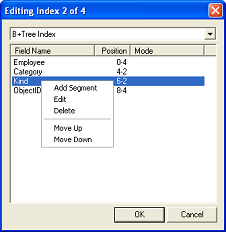
- Select the desired field by high-light the field by double clicking it or press the right mouse
button to obtain a pop-up menu select the desired action or type "Enter" on the keyboard.
note: You can use the arrow up and arrow down key to change the current selection.
note: You can change the position of a field with the "Page Up" and "Page Down" keys.
note: You can delete a field by pressing "Delete" on the keyboard. - Once the "Edit Index Segment" dialog box has appeared, select the name of the segment, its mode and if necessary its group.
- Repeat the previous steps until all the segments are defined and select "Save".
Listen All
Comments (0)


